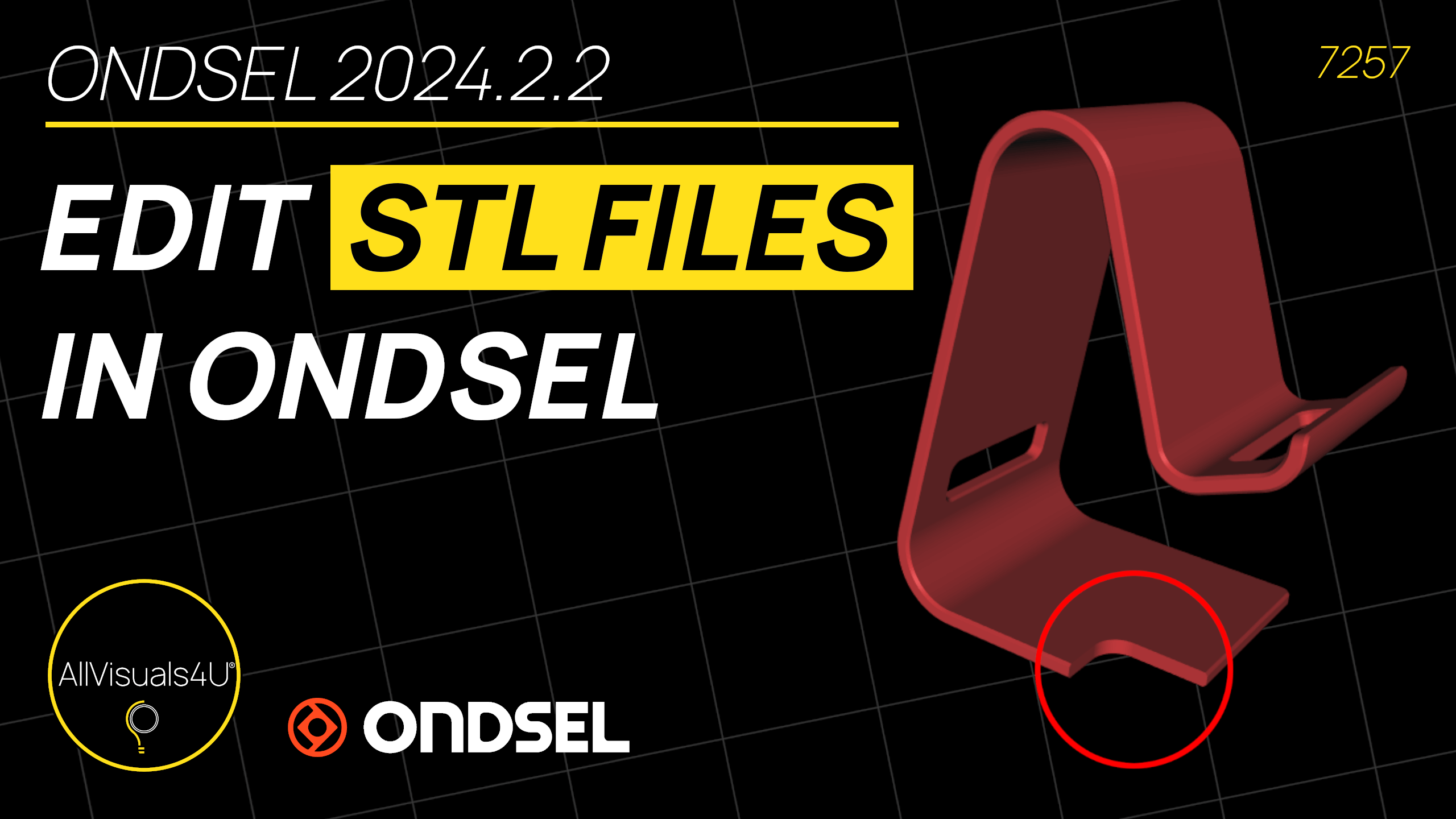
- April 24, 2021
- 3DParts4U
- 0
One of the things you may come across is that you want to edit an STL file you downloaded. Some sizes may not fit your wishes and you want to change that. Here you can read how i fix this!
As i use FreeCAD for my 3D designs, i like to use it as much as possible. So i also modify STL files with it. However, sometimes an STL model can be unsuitable for FreeCAD. It can be too heavy or it has some other errors inside it.
I always edit my STL files with FreeCAD. But there are other options like Blender or Meshmixer for example.
I created a few videos about editing STL files and here’s one of them below. In this video, i use the Part Design workbench, instead of the Part workbench. The Part Design workbench is one of my favorite workbenches to create designs with.
How i edit STL files in the Part Design workbench
I also made a video about editing STL files in the Part workbench. You can watch it here below. It’s older and is the most popular video of the AllVisuals4U channel at the moment.
How i edit STL files in the Part workbench
When you imported an STL file in FreeCAD, select the ‘Part’ workbench. Then click on the ‘Part’ tab and click on ‘Create shape from mesh’. You don’t have to change the 0,10 value, click OK. You can delete the original STL file. Then select the new model and click on the ‘Part’ tab again. Hover over ‘Create a copy’ and click on ‘Refine shape’. The model will now have fewer lines on the surfaces. Then select the new model again and click on the ‘Part’ tab (for the third and last time). Click on ‘Convert to solid’. Now the model is not hollow anymore. You can delete the two older models. Select the ‘Part Design’ workbench and create a new body. Then drag the (imported) model into the body. Now you can create sketches on the model where you want. You can extrude extra parts or cut away specific parts of the model. This all is showed in this video.
So i always edit my STL files with FreeCAD. But there are other options like Blender or Meshmixer for example. Check out my videos on the AllVisuals4U channel to learn more about FreeCAD!
