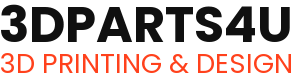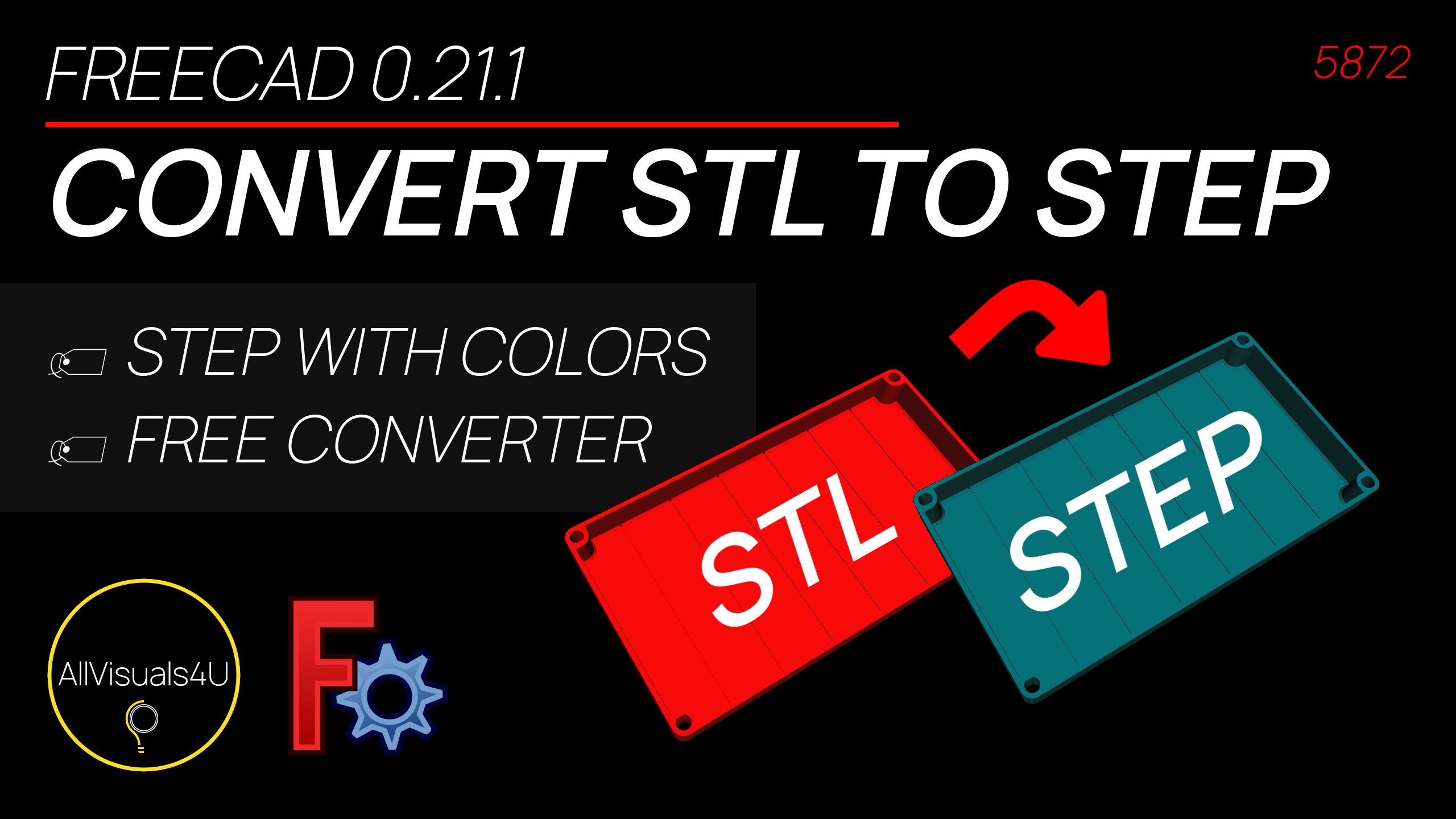
- January 4, 2024
- 3DParts4U
- 0
STEP and STL files are very common file formats when it comes to digital file exchange in the CAD and 3D printing world. It’s possible to convert STL files to STEP files in FreeCAD.
You may have an STL file that you want to use as a STEP file somewhere. Here’s what to do. First you have to drag the STL file(s) inside your empty FreeCAD window or open it from within the software (without a document open). Then all you have to do is taking a few steps to export it as a STEP file.
The color added to the STL file, will also be saved within the STEP file.
The video below shows how you can change an STL file to a STEP file. The Part workbench is used for this. If you just want to read how to do this, continue reading below the video.
How to convert an STL file to a STEP file in FreeCAD
After importing an STL file, the first thing you have to do is ‘Create shape from mesh’. You can find it in the ‘Part’ tab of the Part workbench. After that you have to convert that new shape into a solid. This feature is also inside the ‘Part’ tab as ‘Convert to solid’. After each step, delete the old version of the model to make sure you end up with a suitable solid 3D model. Then you can export that solid to a STEP file with colors. Then the color added to the STL file, will also be saved within the STEP file.
Did you like this article? Then don’t forget to subscribe to my YouTube channel by clicking the button below. Thank you!