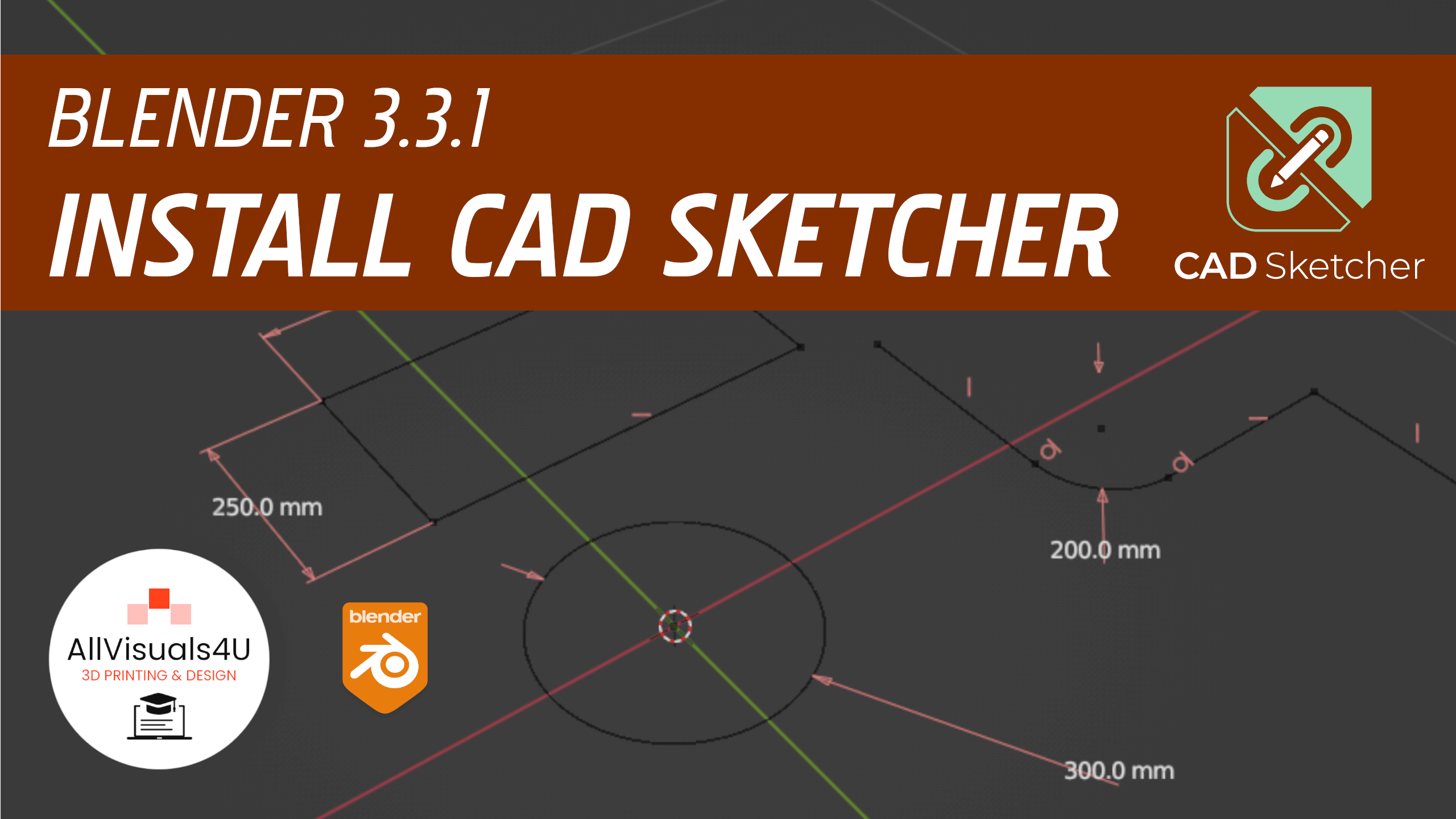
- October 15, 2022
- 3DParts4U
- 0
Parametric CAD design is now also available for Blender! It’s still in an experimental phase, but you can use it already. You only have to install the CAD Sketcher add-on. How? It will be explained here!
If you walk through all steps below, you should be able to use the CAD Sketcher add-on in Blender.
1. Go to the CAD Sketcher website
2. Below ‘Addon installation’, click ‘ZIP_archive’ (don’t unpack)
3. Below ‘Dependency installation’, click ‘solvespace python module‘
4. Click ‘Download files’
5. Select a version (on your own risk)
6. Open Blender (at least 2.92)
7. Go to ‘Edit’, then ‘Preferences’
8. Click ‘Add-ons’ and then ‘Install’
9. Select the CAD Sketcher ZIP file (packed)
10. The add-on will now be visible in the ‘Community’ tab
11. Check the box
12. Select the .whl solver file in the ‘Solver Module’ space
13. Click ‘Install from file’
14. Restart Blender when needed
15. Now you got extra tools on the left side
With the CAD Sketcher add-on for Blender, you can also create parametric designs, like you can do in FreeCAD.
If you prefer a visualisation of the steps above, just click on the video below to see how i install the CAD Sketcher add-on for Blender.
A video where i show how to install the CAD Sketcher add-on for Blender
With the CAD Sketcher add-on for Blender, you can also create parametric designs, like you can do in FreeCAD. Want to see more? Check out my other videos on the AllVisuals4U channel to learn more about 3D design. I’ve been uploading a lot of tutorials there. Thank you!
